NLIS how-to guides
Need help or guidance accessing the NLIS database? Our series of NLIS how-to guides are here to help. Simply answer the questions in the drop down boxes below.
Please note: The NLIS database will be unavailable between 6.00pm and 8.00pm (AEDT) every second Thursday, for routine maintenance. View the NLIS maintenance dates.
If you need further help please contact ISC Customer Service on 1800 683 111 (Monday - Friday between 8am-7pm AEST) or email info@integritysystems.com.au.
How-to: Move livestock onto / off a PIC – type in details
Following a physical movement of livestock, completing a transfer in the NLIS database ensures that the database can trace the location of every animal throughout its life.
This is a legislative requirement in each state and territory. Each jurisdiction is responsible for enforcing the regulatory requirements for NLIS, specifying how and when livestock transfers within the NLIS database must be completed.
This How-to demonstrates the process to transfer electronically tagged livestock onto or off a PIC by typing in the details after a physical movement of stock has occurred.
What is a movement?
Completing a movement on the NLIS database means transferring stock from one PIC to another PIC to reflect the physical location of each animal.
Who updates the NLIS database?
The person responsible for updating the NLIS database varies depending on the situation:
- If livestock are bought, sold or moved through a saleyard, the livestock movement must be recorded by the saleyard.
- For sales or movements that do not take place via a saleyard, the buyer/receiver of the livestock must record the livestock movement.
- The vendor/sender of the livestock is not obligated to record the movement off their property, although they may do so. ISC recommends checking that the movement has occurred to ensure your NLIS records are up-to-date; this includes livestock being sent to abattoirs or saleyards. Find out How to.
- Abattoirs must record movements for all livestock they receive.
Circumstances when producers need to update the NLIS database
A movement needs to be recorded on the NLIS database by a producer when:
- You have purchased animals privately and need to complete the transfer as the receiver of the livestock.
- You own more than one property with different PIC numbers and need to transfer livestock between your own PICs.
- You have sold livestock privately and you want to complete the transfer because the receiver is unable to do so.
- You have completed a PIC reconciliation and identified livestock that are physically on your property but are not on your NLIS account. You will need to transfer these animals to your PIC.
Before you start
- Gather the NLIS ID or RFID details of the livestock that have been moved and where you wish to record a transfer on the database. This ‘type in details’ method is ideal for small lists of livestock. If you have a list on your computer, you can copy and paste the list.
Alternatively, you may like to use the How-to: Move onto/off a PIC - file upload method.
*QUICK TIP: Ensure the right animals are moved by reading the tags with a reader either before they leave your property or as you receive them. This will reduce database errors due to incorrect tag numbers captured visually.
- Locate details of the PICs you are transferring between, the date the stock movement occurred and the NVD number. Inclusion of the NVD number is recommended by ISC.
- Log in to the NLIS database at nlis.com.au with your username and password.
*QUICK TIP: A myMLA account can provide access to your NLIS and LPA accounts with just one log-in. Link your accounts today.
How-to: In brief
1
Select species and “Livestock moved off my property” or “Livestock moved onto my property” > Go
2
Select "Type in details" and then enter details in the compulsory fields > Continue
3
Confirm all details and then submit > Send
How-to: Step-by-step
Step 1
Once logged in, select the species you are working with. Under the ‘notify the database of:’ section select the action 'Livestock moved off my property' or 'Livestock moved onto my property'. Click 'Go'.
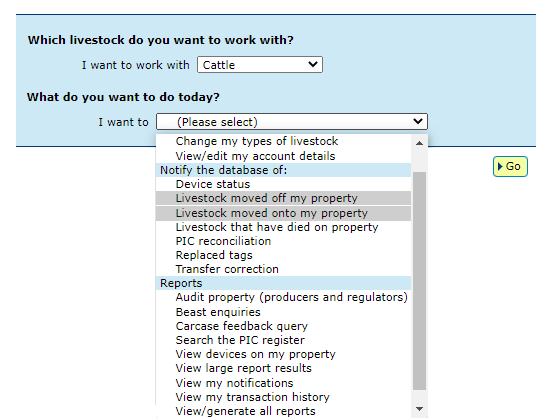
Step 2
Click ‘type in the details’ and then enter details in the compulsory fields (marked with a red star). Click 'Continue'.
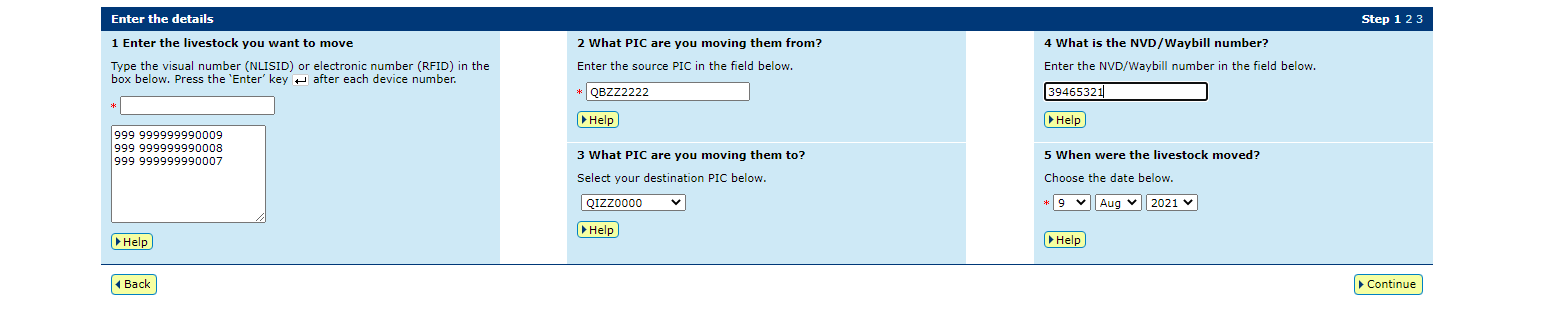
*QUICK TIPS:
- When manually entering NLIS ID or RFID numbers ensure there is one number per line, as per the example. For RFIDs, leave a space after the first three digits e.g. 982 000025884234.
For more Quick Tips, click the Help buttons for each field to see a pop-up window of information relevant to that question.
Step 3
Confirm all details you have entered are correct, and then submit the information to the database by clicking 'Send'.
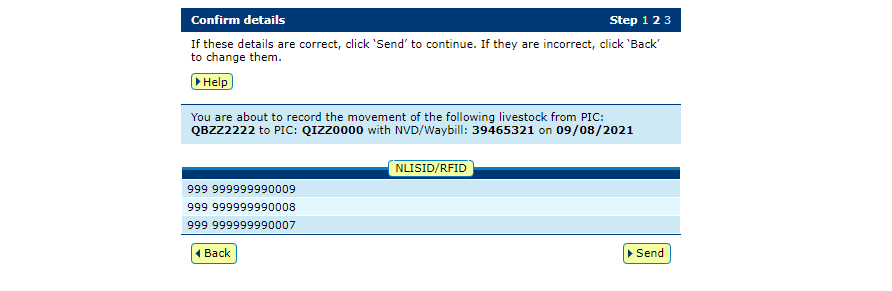
Step 4
The database will provide a receipt on-screen. It’s recommended to record the Upload ID (or to print this receipt for reference) and click ‘View my transaction’ history to confirm the status of your transaction.
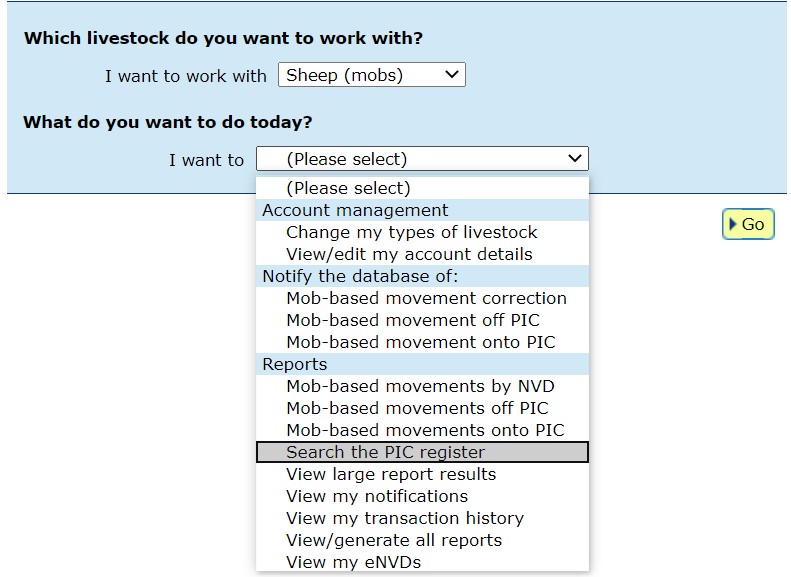
*QUICK TIP: Record the ‘Upload ID’ provided after each transfer. If details are incorrectly submitted, you will need to immediately conduct a Transfer correction action. This action only amends details of the previous transfer and will request the Upload ID of that transfer. If you notice an error in earlier transfers and need to correct it, contact ISC Customer Service on 1800 683 111.
*QUICK TIP: To ensure the transfer was received by database, click ‘View my transaction history’ to check the status of your ‘Upload ID’ is marked as Complete. If another status is shown, you will need to read the generated email for specific details about the outcome. These other status notes may be:
- Warning: the transfer is complete but a tag or tags were marked with a message that you will need to investigate / review.
- Error: One or more tags were not able to be moved and need your review / investigation.
- Failure: Technical issues occurred with the database and the movement was not completed.
- Bad Format: There were errors in the preparation of the .csv Microsoft excel file. Review and or contact ISC Customer Service on 1800 683 111.