NLIS how-to guides
Need help or guidance accessing the NLIS database? Our series of NLIS how-to guides are here to help. Simply answer the questions in the drop down boxes below.
Please note: The NLIS database will be unavailable between 6.00pm and 8.00pm (AEDT) every second Thursday, for routine maintenance. View the NLIS maintenance dates.
If you need further help please contact ISC Customer Service on 1800 683 111 (Monday - Friday between 8am-7pm AEST) (Saturday - Sunday between 9am - 5pm AEST) or email info@integritysystems.com.au.
How-to: Move livestock onto / off a PIC – file upload
Following a physical movement of livestock, completing a transfer in the NLIS database ensures that the database can trace the location of every animal throughout its life.
This is a legislative requirement in each state and territory. Each jurisdiction is responsible for enforcing the regulatory requirements for NLIS, specifying how and when livestock transfers within the NLIS database must be completed.
This how-to demonstrates the process to transfer electronically tagged livestock onto or off a PIC by uploading a file to the database after a physical movement of stock has occurred.
What is a movement?
Completing a movement on the NLIS database means transferring stock from one PIC to another PIC to reflect the physical location of each animal.
Who updates the NLIS database?
The person responsible for updating the NLIS database varies depending on the situation:
- If livestock are bought, sold or moved through a saleyard, the livestock movement must be recorded by the saleyard.
- For sales or movements that do not take place via a saleyard, the buyer/receiver of the livestock must record the livestock movement.
- The vendor/sender of the livestock is not obligated to record the movement off their property, although they may do so. ISC recommends checking that the movement has occurred to ensure your NLIS records are up-to-date; this includes livestock being sent to abattoirs or saleyards. Find out how-to.
- Abattoirs must record movements for all livestock they receive.
When do producers need to update the NLIS database?
A movement needs to be recorded on the NLIS database by a producer when:
- You have purchased animals privately and need to complete the transfer as the receiver of the livestock.
- You own more than one property with different PIC numbers and need to transfer livestock between your own PICs.
- You have livestock returning from an agistment PIC, or you are sending livestock away on agistment and need to complete the transfer because the receiver is unable to do so
- You have sold livestock privately and you want to complete the transfer because the receiver is unable to do so.
- You have completed a PIC reconciliation and identified livestock that are physically on your property but are not on your NLIS account. You will need to transfer these animals to your PIC.
Before you start
This ‘file upload’ method is ideal if you have a few hundred or more livestock to transfer or if you have a Microsoft Excel .csv file prepared.
Alternatively, you may like to use the How-to: Move onto/off a PIC – type in details method if your transfer consists of less than a few hundred NLIS ID or RFID details that can be pasted or typed in.
- Prepare the .csv file to contain the NLIS ID or RFID details of the livestock that have been moved, details of the PICs you are transferring between, the NVD number as well as the date the stock movement occurred.
Your .csv file needs five columns of data as shown below.
QUICK TIP: Collating the NLIS ID or RFID details into a .csv file can be achieved by scanning or recording all devices before they leave your property or as you receive them. Simply enter the data into the remaining columns manually.
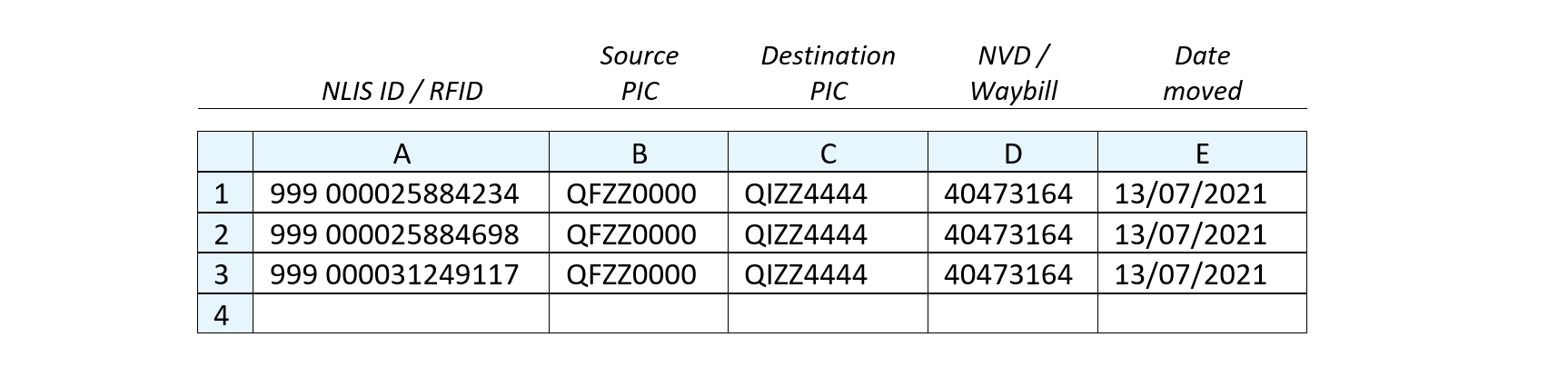
- Log in to the database at nlis.com.au with your username and password.
*QUICK TIP: A myMLA account can provide access to your NLIS and LPA accounts with just one username and password. Link your accounts today.
How-to: In brief
1
Select species and “Livestock moved off my property” or “Livestock moved onto my property” action > Go
2
Select “File upload” and choose the file from your computer > Continue.
3
Confirm all details and then submit > Send
4
Ensure the transfer was successful > View my transaction history.
How-to: Step-by-step
Step 1
Once logged in, select the species you are working with. Under the ‘notify the database of:' section select the action 'Livestock moved off my property' or 'Livestock moved onto my property'. Click ‘Go’.
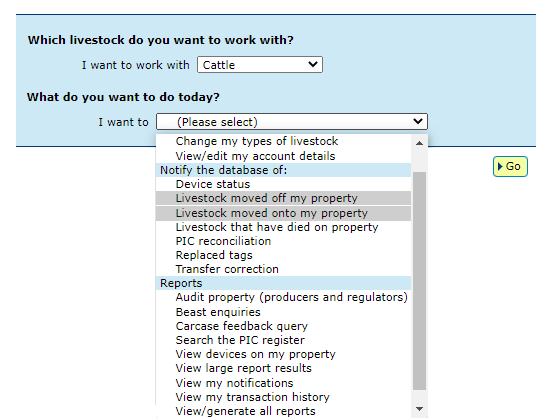
Step 2
Click on ‘Upload a file’, then click on ‘Choose File’.
A pop-up window will appear for you to browse the files on your computer to locate the .csv file you have prepared with the details to be transferred. Once located, select the file and click ‘Open’.
The NLIS database window (pictured right) will have your file name included, so click ‘Continue’.
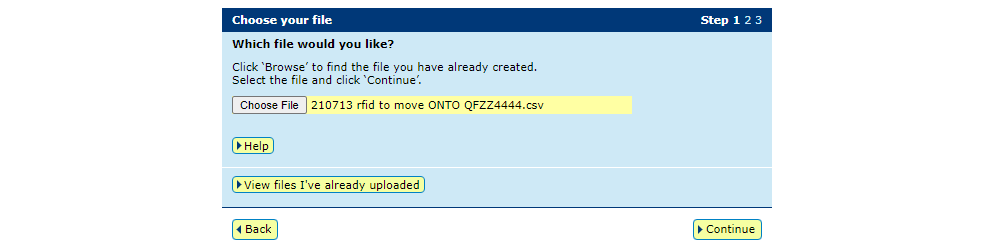
Step 3
Confirm that you have uploaded the correct file by checking the file name, then submit the information to the database by clicking ‘Send’.
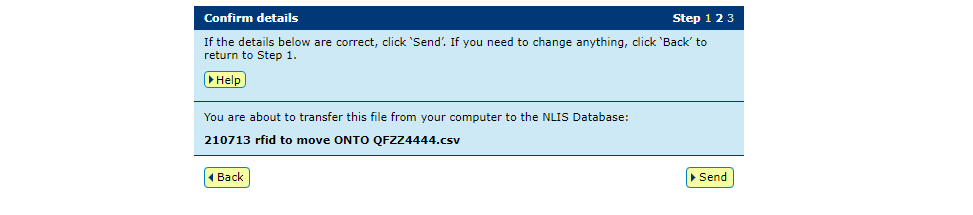
Step 4
The database will provide a receipt on screen. It’s recommended to record the Upload ID or to 'Print this receipt' for reference.
QUICK TIP: To ensure the transfer was received by database, click ‘View my transaction history’ to check the status of your ‘Upload ID’ is marked as Complete. If another status is shown, you will need to read the generated email for specific details about the outcome. These other status notes may be:
- Warning: the transfer is complete but a tag or tags were marked with a message that you will need to investigate / review.
- Error: One or more tags were not able to be moved and need your review / investigation.
- Failure: Technical issues occurred with the database and the movement was not completed.
- Bad Format: There were errors in the preparation of the .csv file. Review and contact ISC Customer Service on 1800 683 111.
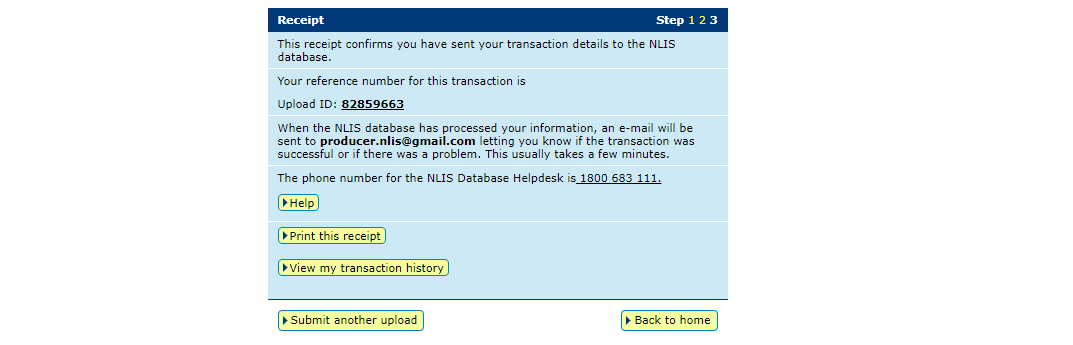
*QUICK TIP: Record the Upload ID provided after each transfer. If details are incorrectly submitted, you will need to immediately conduct a Transfer correction action. This action only amends details of the previous transfer and will request the Upload ID of that transfer. If you notice an error in earlier transfers and need to correct it, contact ISC Customer Service on 1800 683 111.