NLIS how-to guides
Need help or guidance accessing the NLIS database? Our series of NLIS how-to guides are here to help. Simply answer the questions in the drop down boxes below.
Please note: The NLIS database will be unavailable between 6.00pm and 8.00pm (AEDT) every second Thursday, for routine maintenance. View the NLIS maintenance dates.
If you need further help please contact ISC Customer Service on 1800 683 111 (Monday - Friday between 8am-7pm AEST) (Saturday - Sunday between 9am - 5pm AEST) or email info@integritysystems.com.au.
How-to: Search the PIC register
The Search the PIC register report allows you to search for a specific PIC or find details associated with a PIC, such as a property name, location and more. You may only have a few details or you may know the PIC so this is the report to help you find out more.
There are a few scenarios where this report will assist:
- If you have been advised through the NLIS database via email of a transfer warning or error occurring, you will need to identify the PICs involved.
- The completion of an NVD requires the inclusion of the destination PIC. Remember that it's now mandatory that NVDs include the destination PIC for movements in WA and Tasmania.
- From time to time, ‘stranger’ livestock may be found on your property that cannot be identified by their brand or ear tag. Reading the first eight characters on the NLIS ear tag will give you the PIC number where the animal was born. This can be used to search the PIC register to find details of where the animal was originally from.
Before you start
Locate your username and password and log in to the database at www.nlis.com.au
*QUICK TIP: A myMLA account can provide access to your NLIS and LPA accounts with just one log-in. Link your accounts today
How-to: In brief
1
Select species and “Search the PIC register” report > GO
2
Enter known information > SEARCH
3
Locate the PIC in the search results
How-to: Step-by-step
Step 1
Once logged in, select the species you are working with and the report to ‘Search the PIC register’. Click 'Go'.
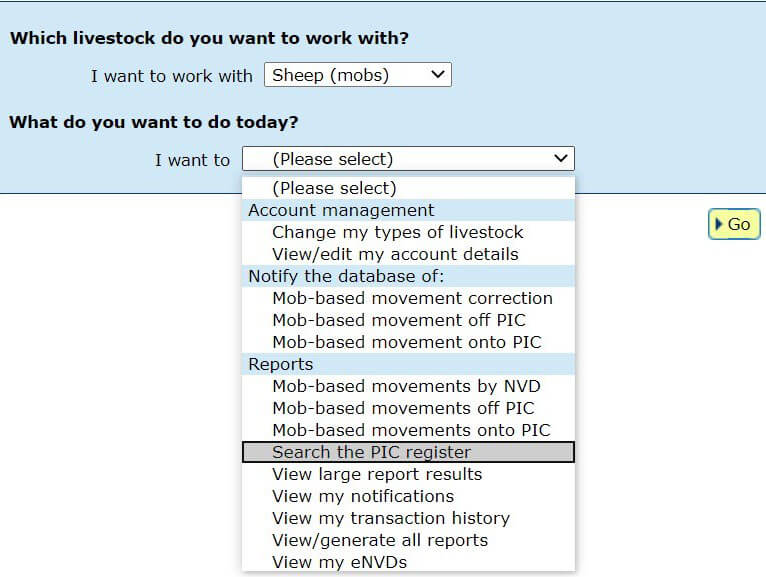
Step 2
Enter relevant information to conduct the search. Remember selecting the state where the PIC is located is a must for any search. Then add in other known details such as the PIC number or surname. Click 'Go' to search.
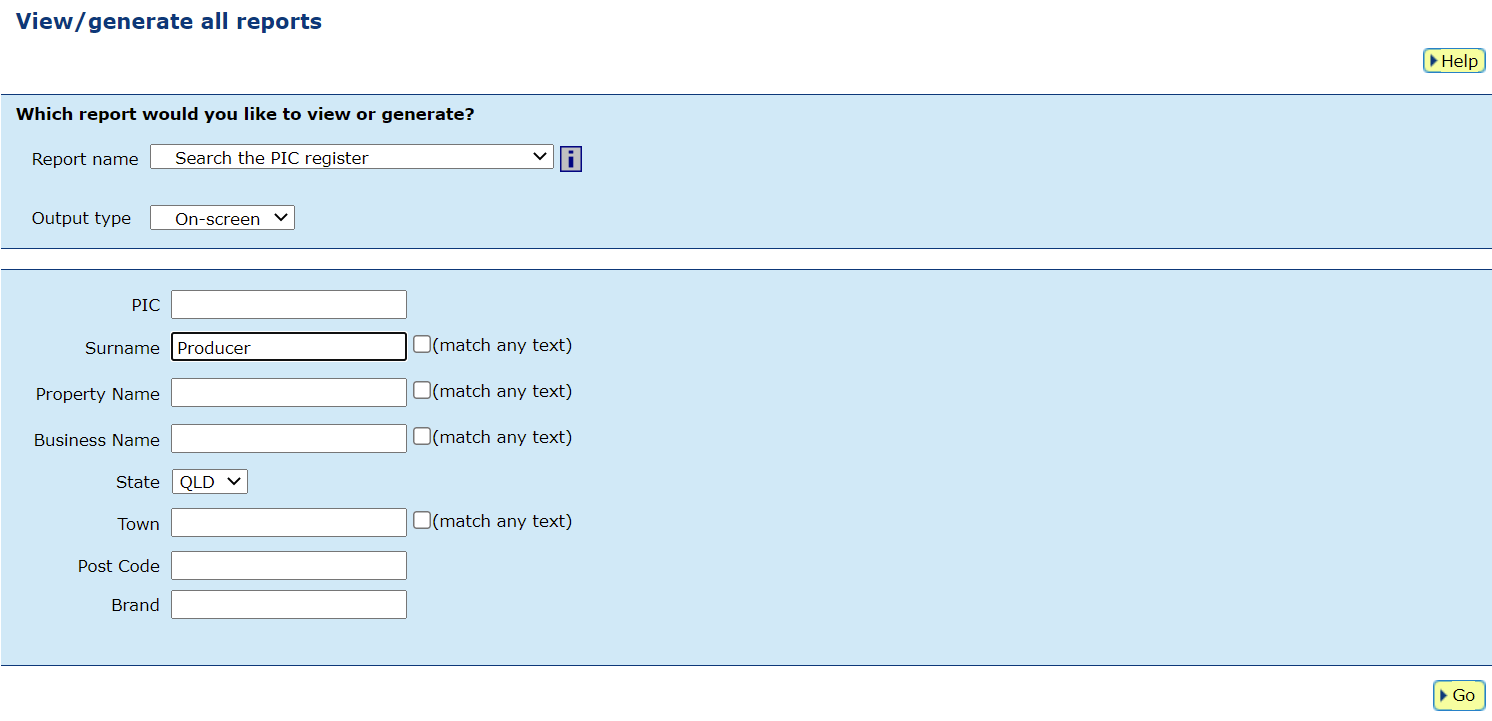
*QUICK TIP: The search is refined when multiple fields are entered. If you know the PIC number and state, then this is all you need to enter.
Step 3
Locate the PIC in the search results.

*QUICK TIP: The search will show up to 100 records over multiple pages, click 'Next page' at the bottom of the search to see more results. To view more information for a search result, click the blue PIC hyperlink.